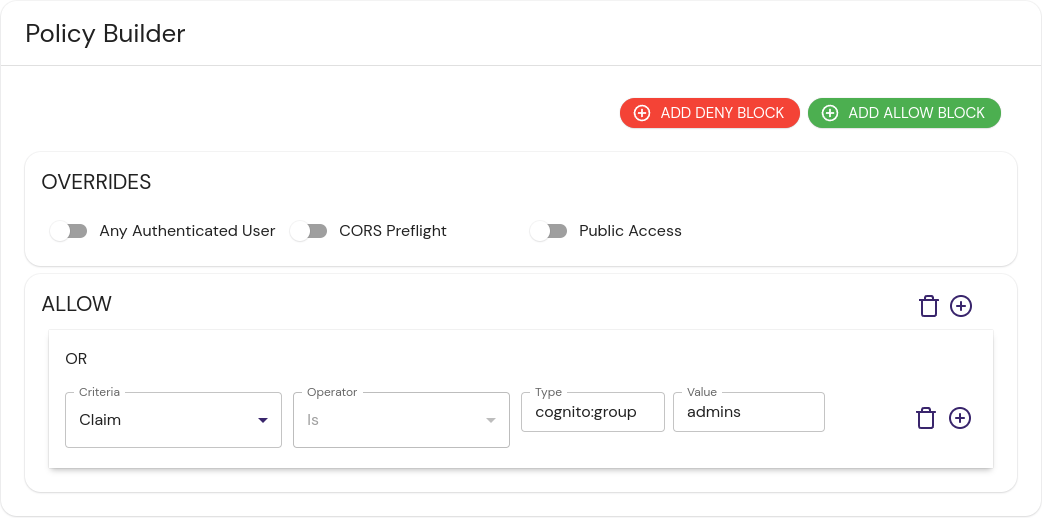Cognito
This document describes the use of AWS Cognito as an identity provider with Pomerium. It assumes you have already installed Pomerium
While we do our best to keep our documentation up to date, changes to third-party systems are outside our control. Refer to Amazon Cognito Documentation as needed, or let us know if we need to re-visit this page.
Setting up AWS Cognito
If you're following this doc you likely already have a Cognito user pool. If not, expand the section below to learn how to create a user pool.
Create a User Pool
-
Log in to the AWS Console account. Go to Services on the top menu, and search for Cognito:
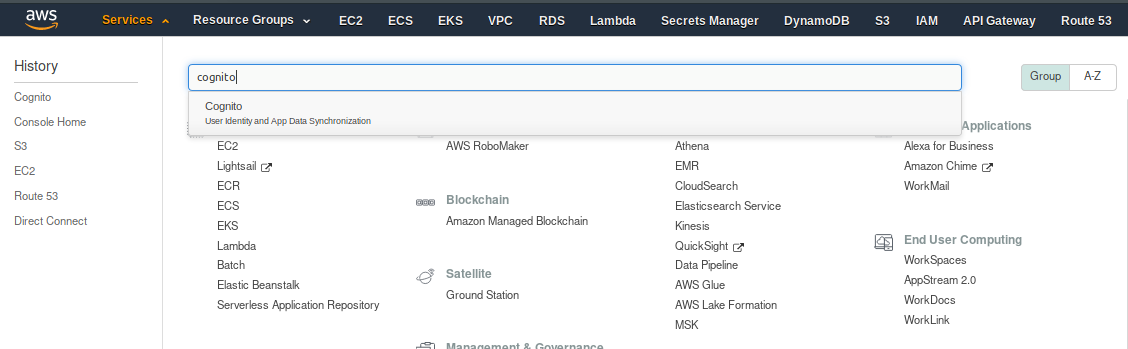
-
Once you have selected Cognito, you will be presented with the option of Manage User Pools or Manage Identity Pools. Pick Manage User Pools:
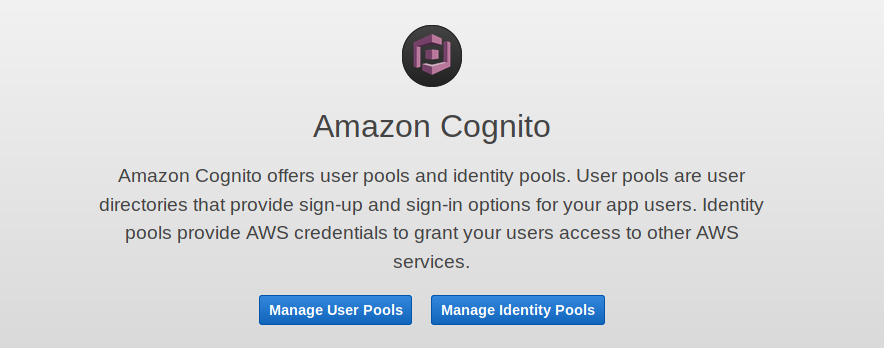
-
The next page shows any User Pools you have already created, or the option to Create a User Pool:
-
Give the pool a name, then choose to either Review defaults or Step through settings. It is up to you whether you choose to Review the defaults (and make some customization) or set up every setting individually.

-
Assuming you selected Review defaults, you will see the following:
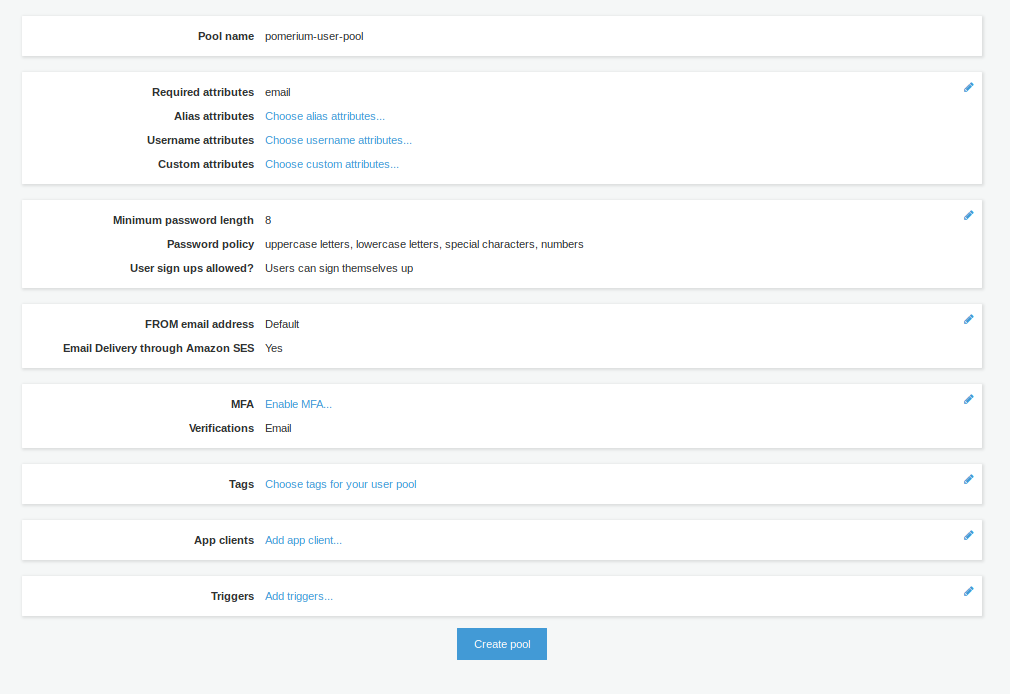
You can enable Multi-Factor Authentication (MFA), change your Password requirements, Tag the pool, among many other settings.
If you need to make changes after creating your pool, be aware that some settings will recreate the pool rather than update the existing pool. This will also generate new Client IDs and Client Secrets. An example would be changing How do you want your end users to sign in? in Attributes from Username to Email address or phone number.
Create an App Client
-
From the user pool, create an App Client under General settings. This is where you configure the Pomerium application settings. Choose Add an App Client. You can configure the values to match your needs, or use the default settings:
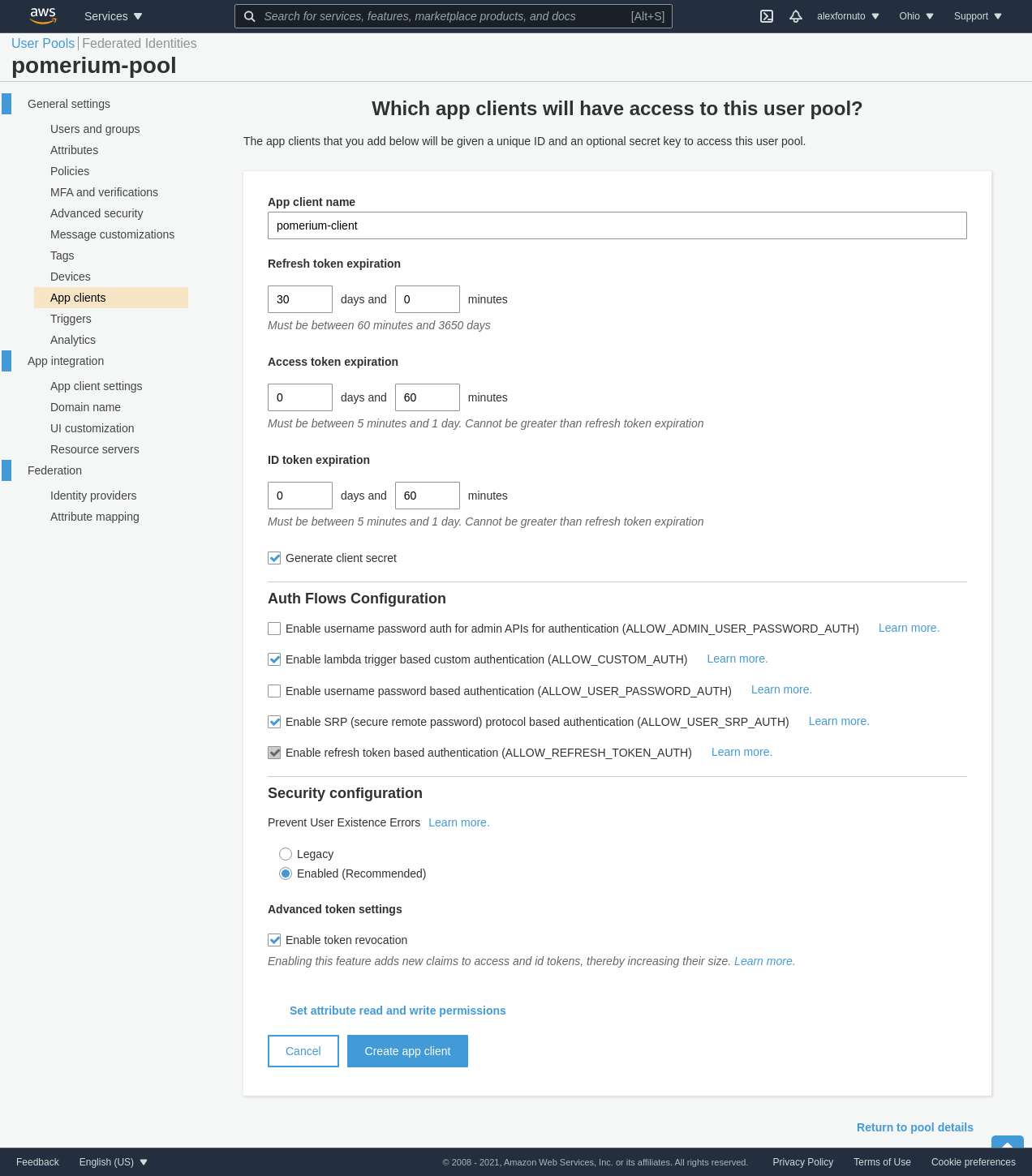
-
Once the client is created, retrieve the Client ID, and the Client Secret by clicking Show Details.
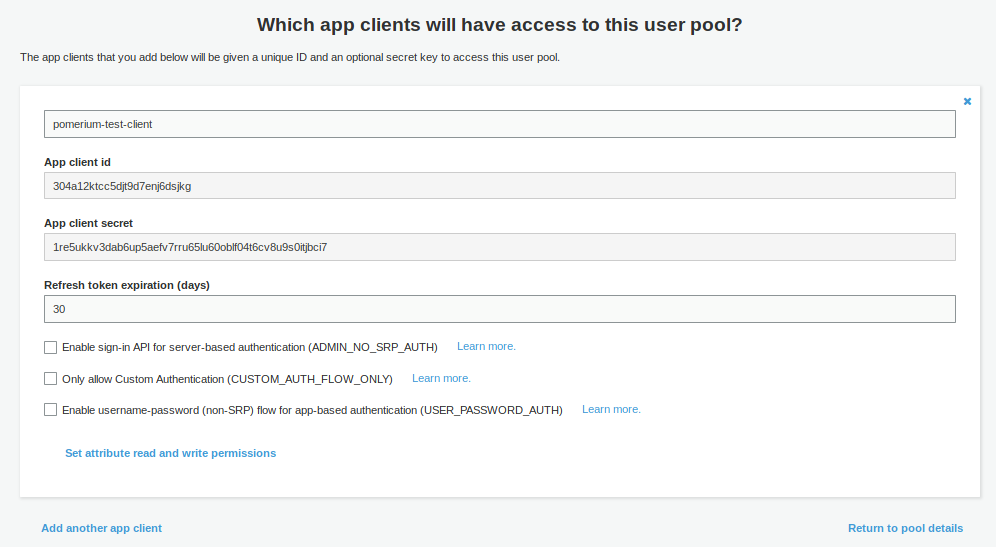
-
Go to App client settings (in the Side menu under App Integration)
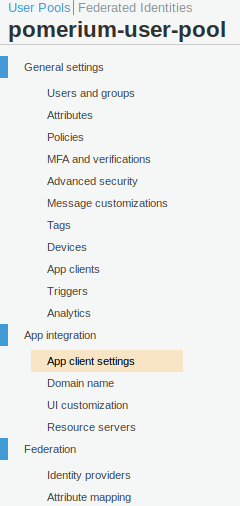
In the settings for Pomerium app, enter the following details (replace
{AUTHENTICATE_DOMAIN}with the actual domain you will use for the Authenticate Service URL)Field Description Enabled Identity Providers Choose Cognito User Pool, unless you have set up another Identity Provider (eg SAML) Allowed callback URLs https://{AUTHENTICATE_DOMAIN}/oauth2/callbackAllowed sign-out URLs https://{AUTHENTICATE_DOMAIN}/.pomerium/signed_outAllowed OAuth Flows Authorization code grant Allowed OAuth Scopes Email, OpenID, Profile -
IMPORTANT: For OAuth2 to work correctly with AWS Cognito, you must configure a Domain name. This is under App integration in the side menu
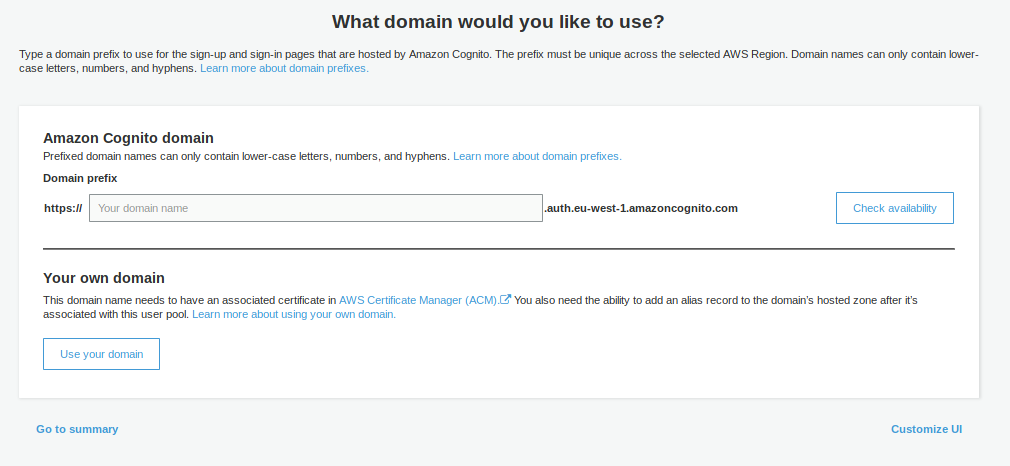
You can choose whether to use your own Domain Name, or use an AWS-provided one. The AWS-provided domain names are in the format https://${DOMAIN-PREFIX}.auth.${AWS-REGION}.amazoncognito.com
Pomerium Configuration
Once you have configured AWS Cognito, configure Pomerium to connext to it:
- Config file keys
- Environment Variables
- Kubernetes ConfigMap
idp_provider: 'oidc'
idp_provider_url: 'https://cognito-idp.${AWS-REGION}.amazonaws.com/${USER-POOL-ID}'
idp_client_id: '304a12ktcc5djt9d7enj6dsjkg'
idp_client_secret: '1re5ukkv3dab6up5aefv7rru65lu60oblf04t6cv8u9s0itjbci7'
idp_scopes: 'openid,profile,email'
IDP_PROVIDER="oidc"
IDP_PROVIDER_URL="https://cognito-idp.${AWS-REGION}.amazonaws.com/${USER-POOL-ID}"
IDP_CLIENT_ID="304a12ktcc5djt9d7enj6dsjkg"
IDP_CLIENT_SECRET="1re5ukkv3dab6up5aefv7rru65lu60oblf04t6cv8u9s0itjbci7"
IDP_SCOPES="openid,profile,email"
apiVersion: v1
data:
config.yaml: |
# Main configuration flags : https://www.pomerium.io/reference/
authenticate_service_url: https://k8s-auth-prod.example.com # The URL you have set up for the Pomerium Authentication service
authorize_service_url: https://pomerium-authorize-service.default.svc.cluster.local
idp_provider: oidc
idp_provider_url: https://cognito-idp.${AWS-REGION}.amazonaws.com/${USER_POOL_ID}
idp_client_id: 304a12ktcc5djt9d7enj6dsjkg
idp_client_secret: "1re5ukkv3dab6up5aefv7rru65lu60oblf04t6cv8u9s0itjbci7"
idp_scopes: ["openid", "email", "profile"]
kind: ConfigMap
metadata:
name: pomerium-config
To retrieve the User Pool ID, go to General Settings in the Cognito Side menu within your pool. The Pool ID is just above the Pool ARN.
Getting Groups
Cognito embeds group membership into the access token. To create policies based on group membership, use the allowed_idp_claims key. Replace admins in the examples below with your group: